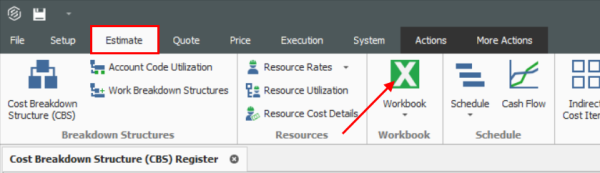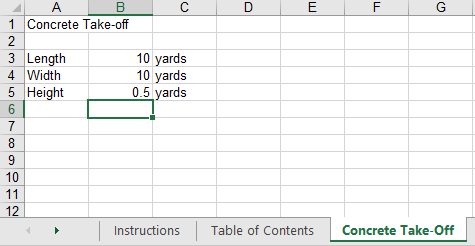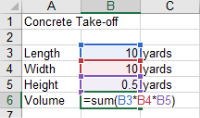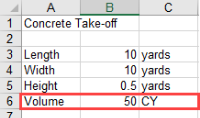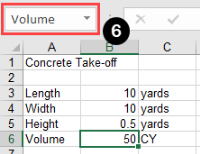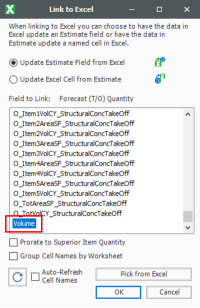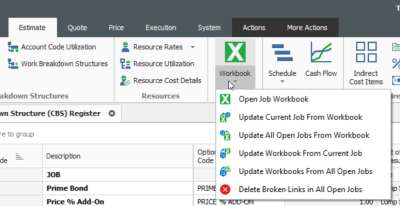Linking to Excel
InEight Estimate Workbook
Every job has its own Excel workbook embedded within it for doing side calculations and take-offs. You can link your calculations to fields in InEight Estimate to automatically update them into your estimate. When you create a new job from scratch, the Library Master Workbook is copied to create a new embedded Excel workbook for the job.
The workbook comes with some pre-defined take-off and analysis worksheets, or you can create your own. Simply open the appropriate worksheet, plug in your values, and Excel will calculate your results. To open your job’s workbook, select the Estimate tab, then click on the Workbook icon under the Workbook section.
-
The embedded Excel workbook for the job opens.
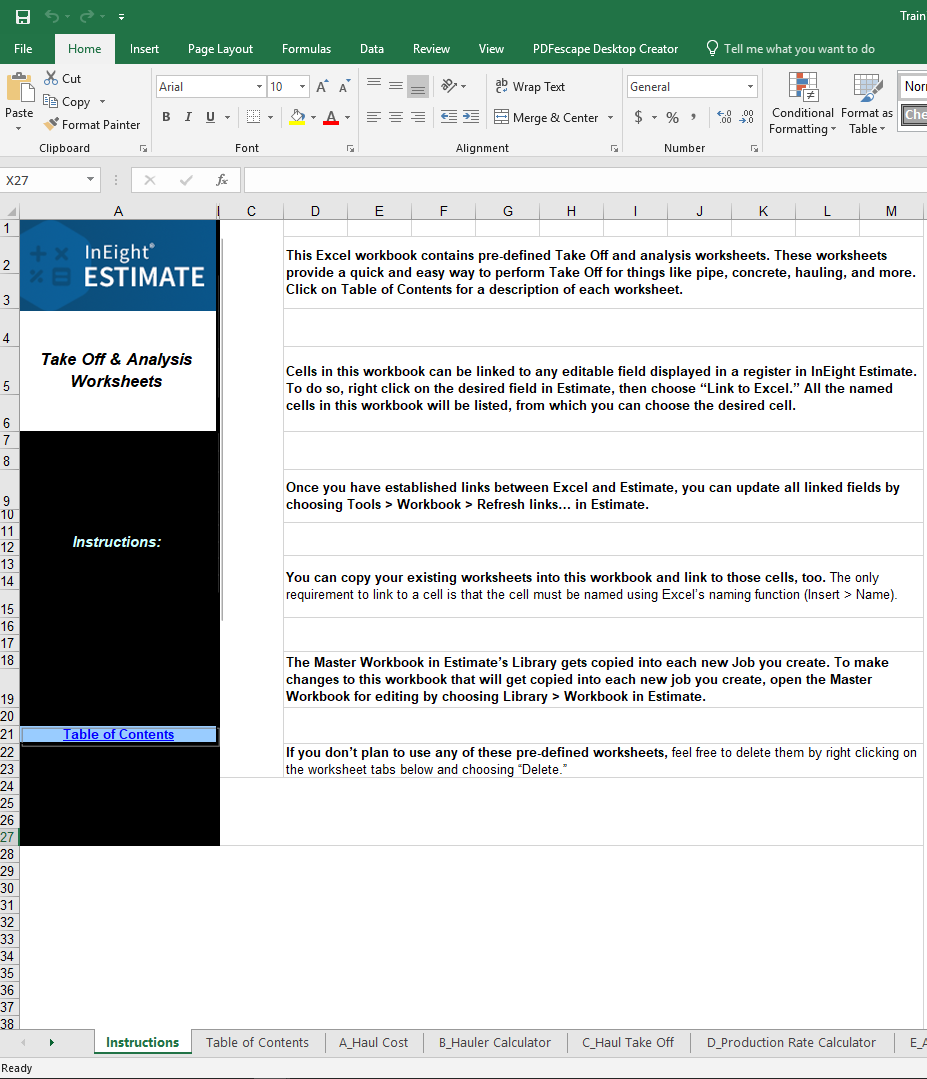
Linking to and from Excel
InEight Estimate's linking capabilities with Excel can be done in one of two ways. A field in InEight Estimate can be populated with a value from Excel, or a cell in Excel can be populated with the data from an InEight Estimate field. This two-way linking functionality allows you to make quick work of complex chores to perform spreadsheet-based take-off or formula-driven analysis.
The following example walks through how to link a simple take-off calculation into InEight Estimate from Excel. It is a take-off to determine the size of a concrete foundation.
Step by Step — Link Estimate to Excel
-
Open the Training Job and from the Estimate tab, open the CBS Register.
-
For this example, create a new cost item in the blank row at the bottom of the CBS register and name it Concrete Foundation.
-
Open the job’s Excel workbook from the Estimate tab, by selecting the Workbook icon.
-
In the workbook, create a new worksheet named Concrete Take-off and enter the following fields:
-
Create a new row to calculate the total cubic yards by factoring the length, width, and height quantities.
-
InEight Estimate will only link to named fields in Excel. Click in the field you want to name (B6), then click in the Field Name window and type Volume.
-
Go back to the CBS Register and right click on the Concrete Foundation cost item Forecast (T/O) Quantity field.
-
From the resulting right click menu, select Link this field to Excel.
-
You can also link the field by selecting the field and then selecting Link Field from the Actions tab
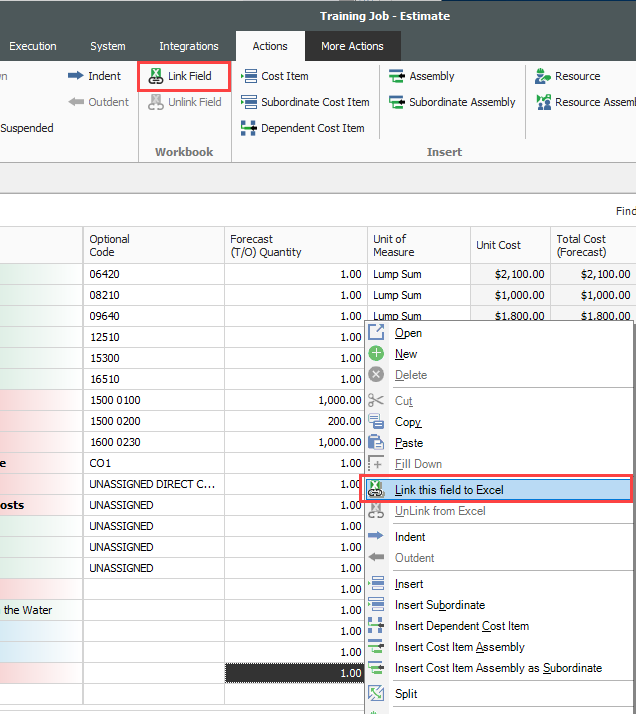
-
-
On the Link to Excel dialog, select the Update InEight Estimate field from Excel radio button.
-
In the Field to link window, select Volume (you may need to click the Refresh
 button for the field name to display).
button for the field name to display). -
Click OK.
-
The Forecast Quantity field for Concrete now is linked to the Volume field in Excel and populates with the take-off quantity (50)
-
Update Links
When data in InEight Estimate or Excel changes, you can quickly update all links, in just the currently active job or in all open jobs. Simply select one of the following options from the Workbook drop-down list on the Estimate tab.